ENTREGA NA IRLANDA E NA UE COM DHL
ENTREGA GRATUITA PARA PCs ENCOMENDAS HOJE
CUSTOM DESKTOP PCs , LAPTOPS , SERVERS & WORKSTATIONS DELIVERED IN IRELAND AND ACROSS EUROPE BY DHL EXPRESS TO ENSURE A FAST & RELIABLE SERVICE FOR ALL OF OUR CUSTOMERS NO MATTER WHAT EU COUNTRY THEY ARE IN
***BEST VALUE INTEL & AMD RYZEN CUSTOM GAMING PCs***

Building the ultimate gaming PC is an exciting journey that empowers enthusiasts to tailor their gaming experience. From choosing the right graphics card to optimizing cooling solutions, this guide covers everything you need to create a powerful and efficient gaming rig. Whether you are a novice or a seasoned builder, understanding key components and their functionalities will enhance your setup and performance.
When it comes to building a high-performance gaming PC, the graphics card is undoubtedly one of the most crucial components. The right GPU can make all the difference in delivering stunning visuals, smooth frame rates, and an immersive gaming experience.
Choosing the Perfect Graphics Card
Understanding GPU Specifications
Balancing Performance and Budget
By carefully considering your performance needs, budget, and the latest GPU advancements, you can find the perfect graphics card to power your ultimate gaming PC.
The processor, or CPU (Central Processing Unit), is another crucial component that directly impacts the overall performance of your gaming PC. Choosing the right CPU can make a significant difference in your gaming experience.
Understanding CPU Architecture
Matching CPU to Gaming Workload
Considering Platform Compatibility
Optimizing CPU Cooling
By understanding the CPU's architecture, matching it to your gaming workload, and ensuring platform compatibility and cooling, you can build a powerful and future-proof gaming PC.
The memory, or RAM (Random Access Memory), is another crucial component that can significantly impact the performance of your gaming PC. The choice between DDR4 and DDR5 memory can be a challenging one, as both have their own advantages and considerations.
Understanding DDR4 and DDR5 Memory
Evaluating DDR4 Memory Performance
Exploring the Potential of DDR5 Memory
Matching Memory to Your Platform
Carefully evaluate your performance needs, budget, and platform compatibility to determine whether DDR4 or DDR5 memory is the best fit for your ultimate gaming PC.
The motherboard is the foundation of your gaming PC, connecting all the critical components and providing the necessary features and connectivity. The choice of motherboard size can have a significant impact on the overall design, compatibility, and expansion capabilities of your build.
Understanding Motherboard Form Factors
Matching Motherboard Size to Your Needs
Considering Compatibility and Expansion
Balancing Size, Features, and Budget
By carefully considering the size, features, and compatibility of the motherboard, you can choose the optimal form factor that aligns with your gaming PC's needs, budget, and desired level of expandability.
The storage solution you choose for your gaming PC can have a significant impact on the overall system performance, load times, and storage capacity. The decision between solid-state drives (SSDs) and traditional hard disk drives (HDDs) is an important one that requires careful consideration.
Advantages of Solid-State Drives (SSDs)
Advantages of Hard Disk Drives (HDDs)
Combining SSDs and HDDs for the Best of Both Worlds
Considerations for Choosing the Right Storage Solution
By carefully evaluating the strengths and weaknesses of SSDs and HDDs, and combining them strategically, you can create a storage solution that delivers the perfect balance of speed, capacity, and cost-effectiveness for your ultimate gaming PC.
Building a custom PC can be an incredibly rewarding experience, but it's important to have the right tools on hand to ensure a smooth and successful build. In this section, we'll explore the essential tools you'll need to bring your dream machine to life.
The Tools of the Trade
The motherboard and CPU are the foundation of your PC, so it's essential to install them correctly. Follow these steps to ensure a successful and secure installation.
Preparing the Motherboard
Proper cable management is key to achieving a clean, organized, and efficient PC build. By following these best practices, you can create a build that is not only visually appealing but also optimized for airflow and cooling.
Taming the Cable Chaos
The graphics card and cooling solution are critical components that can make or break the performance and aesthetics of your PC. Follow these steps to ensure a successful installation.
Powering Up Your Graphics
Keeping It Cool
Congratulations! You've successfully built your dream PC. Now, it's time to power it on and ensure everything is working as expected. Here's how to test and troubleshoot your new system.
Firing Up Your Creation
Troubleshooting Common Issues
Building a custom PC is an incredibly rewarding experience that allows you to create a machine tailored to your specific needs and preferences. By following the steps outlined in this guide and using the right tools, you can ensure a successful and smooth build process. Remember to take your time, follow safety precautions, and enjoy the journey of creating your dream PC!
Are you a passionate gamer who's always seeking the latest and greatest visuals? If so, upgrading your graphics card might be the key to unlocking a whole new level of gaming bliss. But when is the right time to make the switch? Let's explore the signs that indicate it's time to upgrade your graphics card.
Struggling with Demanding Games
Outdated Hardware
Desire for Higher Resolution and Refresh Rates
Upgrading your graphics card is a significant decision, but if you're serious about gaming, it's often a necessary one. By carefully considering the signs that indicate it's time for an upgrade, you can ensure your PC is ready to deliver the stunning visuals and smooth performance you crave.
Are you tired of your games stuttering or crashing due to insufficient memory? Upgrading your RAM can be a game-changer, literally. But how do you know when it's time to boost your RAM, and what steps should you take to ensure a seamless upgrade? Let's dive in.
Identifying RAM Bottlenecks
Determining the Right RAM Upgrade
Performing the Upgrade
Optimizing RAM Performance
Upgrading your RAM can be a game-changer, literally. By identifying bottlenecks, choosing the right RAM for your system, and properly installing and optimizing the new memory, you can unlock a whole new level of gaming performance and multitasking capabilities.
In the ever-evolving world of PC gaming, the importance of storage often takes a backseat to flashier components like GPUs and CPUs. However, upgrading your storage can bring a wealth of benefits that can significantly enhance your gaming experience. Let's explore the advantages of upgrading your storage.
Faster Loading Times
Improved Game Performance
Increased Storage Capacity
Enhanced System Responsiveness
Improved File Management and Organization
Upgrading your storage is a simple yet impactful way to breathe new life into your gaming PC. By taking advantage of the speed and capacity offered by modern storage solutions, you can unlock a more responsive, efficient, and enjoyable computing experience, both in and out of the game.
As the performance of our gaming PCs continues to increase, the importance of effective cooling solutions becomes more and more crucial. Overheating can lead to system instability, reduced performance, and even permanent damage to critical components. Let's explore some strategies to improve your cooling setup and keep your PC running at its best.
Understanding Thermal Management
Upgrading CPU and GPU Coolers
Optimizing Case Airflow
Monitoring Temperatures and Adjusting Settings
Maintaining a Clean System
Optimizing your PC's cooling solution is a crucial step in ensuring your gaming setup delivers the best possible performance. By upgrading your coolers, optimizing airflow, monitoring temperatures, and maintaining a clean system, you can keep your components running at their peak, unlocking the full potential of your hardware.
The power supply unit (PSU) is often an overlooked component in a gaming PC, but it plays a crucial role in delivering stable and reliable power to your system. Upgrading your PSU can have a significant impact on the overall performance and stability of your rig. Let's explore the key factors to consider when upgrading your power supply.
Determining Power Requirements
Selecting the Right Wattage
Considering Efficiency Ratings
Choosing the Right Connectors
Prioritizing Reliability and Quality
Ensuring Compatibility
Upgrading your power supply is a crucial step in optimizing your gaming PC's performance and stability. By carefully considering factors like power requirements, efficiency ratings, connector compatibility, and overall quality, you can ensure your system has the reliable and robust power it needs to deliver an exceptional gaming experience.
Take your computing performance to unprecedented heights with the Corsair 32GB (2K) DDR5 6200MHz Vengeance RGB W memory module. Designed to push the boundaries of what's possible, this cutting-edge DDR5 memory delivers unparalleled speeds, precision control, and mesmerizing RGB lighting to elevate your entire system.
Unlock the Future of Computing Performance
Unlock the power of AMD's cutting-edge platform with the Corsair CMH64GX5M2B5200Z40K memory module. Featuring dynamic RGB lighting, onboard voltage regulation, and custom AMD EXPO profiles, this DDR5 powerhouse is the perfect complement to your high-performance gaming rig.
Elevate Your AMD System to New Heights
Unleash the ultimate in cutting-edge performance with the Corsair Dominator CMT32GX5M2B6400C32 memory module. Featuring stunning Dominator Platinum RGB lighting, advanced overclocking capabilities, and seamless integration with the iCUE ecosystem, this DDR5 powerhouse is the perfect choice for the discerning enthusiast.
Dominate Your Computing Experience with Next-Gen DDR5
Selecting the right graphics card depends on your gaming preferences, resolution targets, and budget. High-end GPUs offer premium performance for 4K gaming, while mid-range options are perfect for 1080p gaming. Evaluate specifications like VRAM, clock speed, and ray tracing support.
Consider CPU architectures, cores, and clock speeds when selecting a processor. Mid-range CPUs like the Intel Core i5 or AMD Ryzen 5 provide an excellent balance for gaming, while higher-end models deliver better performance for multitasking and intensive tasks.
DDR5 RAM offers higher speeds and improved bandwidth, ideal for future-proofing new systems. However, DDR4 still performs excellently and is more budget-friendly. Evaluate compatibility with your motherboard and your performance needs to make a choice.
Choose motherboard size based on your build requirements. ATX motherboards offer extensive features and expansion options, while mATX and Mini-ITX boards are more compact. Ensure compatibility with your case for optimal airflow.
SSDs provide faster load times and improved performance, while HDDs offer larger storage capacities at lower prices. A combination of both SSD for the operating system and HDD for mass storage is often the best solution.
Successfully building your ultimate gaming PC involves careful considerations of components compatibility, efficiency, and performance. By following this guide, you can ensure you have the right setup tailored to your gaming needs. Remember to stay updated with the latest hardware advancements, and regularly maintain your PC for optimal performance. Happy gaming!
Game Optimised Gaming PCs are not supplied with any PC GAME and the specifications are based on the PC Requirements published by the game publisher and therefore does not include a guarantee of real world performance. Images and trademarks are used for references purposes only. GAMEFORCE does not have any connection to game publishers and we are a pc builder based in Ireland. We cannot provide support on individual games or applications. Our Custom Built Gaming PCs are built and designed to offer gaming performance based on the combination of the processor , memory , graphics card and ssd combined which is why FPS can vary between similar systems. If you need assistance when configuring your custom gaming pc please contact us and our experienced staff many of who are pc gamers themselves will offer their advice and assistance. Our PCs come with Collect & Return Warranty and Lifetime Technical Support and are Manufactured in the Republic of Ireland by Experienced Technicians with Many Years of Experience. Our Goal is to Always Build the Best Gaming PCs
{"one"=>"Selecione 2 ou 3 itens para comparar", "other"=>"{{ count }} de 3 itens selecionados"}
Selecione o primeiro item para comparar
Selecione o segundo item para comparar
Selecione o terceiro item para comparar
It has been 4 and a half months since I received my PC.
I am someone who is reasonably technical, and so was invested in every final detail of the build.
I spent quite a long time with their team determining the build that would be best for me. And it is quite clear from my interaction with them that they genuinely tried to give the best service they could. They answered questions, informed me of my options and kindly gave recommendations clearly based on their own experience building PCs.
And their pricing was very reasonable. Likely comparable (if not better than) buying the individual components online and assembling yourself.
Additionally, you get the assurance of their expertise for the actual build quality, and the safety of their own― at the least reasonably extensive― testing procedures (for which the software they used I found remnants of on their Windows installation).
The build arrived, directly shipped, safely and in good condition. And in the time since then, there have been amazingly minimal technical issues with the hardware.
I have installed my own operating system (Linux, the distro being NixOS), changed the bootloader, (and even boot partition), performed large downloads over the network, pushed the GPU to near maximum usage for extended periods of time in video game titles and did my own software development. All without issue.
There are still some ways in which I have not pushed the system, such as overclocking. I also notice some dust entering through the case and dust filters, which I will need to clean out occasionally. The fans can also be a bit loud, but it's nothing very problematic. Regardless I am immensely impressed with my experience.
I should also mention that we had some administrative issues with honouring large, old gift vouchers after operations were silently transferred to a new company that didn't recognise this legacy system. But the people there were good to us, and eventually we managed to recoup (almost) everything from these vouchers. And this issue is already water under the bridge; it shouldn't affect any future customers.
If you're considering whether to build & purchase a PC with CustomPC/GameForce, I can only recommend them. Especially if you're local to Ireland.
My gratitude to the team at GameForce.
Thank you, Jason and David!
I contacted game force.ie looking for GPU for a custom pc and Jason from gameforce was extremely helpful and gave very solid advice what would work and wouldn't and help me very much,even better the GPU I ordered would be delayed coming on time and got better spec at same price.so very impressed with service. Will deal with again for anything pc related and recommend
Really great to have and Irish business for us to use. There is 2 cons, speed and pricing. Pricing is a little bit over the top but accepting credit facilities means excess charges and naturally going to cause a price increase but some components are €800 above RRP. Processing, dispatch and delivery speeds leave a lot to be desired especially considering it was a domestic order.
All in all the team deserve the business but I think they are two areas that definitely could improve, however it won’t stop me from shopping here again. Thanks lads
We have been providing components at almost cost price as a service to our customers since January 2021 so it would be highly unlikely to have an item listed at €800 above the RRP considering the pricing is set by the vendor and not ourselves. Thank you for your order and I am sorry we did not live up to your expectations but please understand that component sales was only ever intended as a short term service and we had allowed it to go on for more than 3 years which was creating issues for our many loyal customers who rely on us for custom pcs , laptops ,servers and workstions. This was the reason we decided to stop allowing the sale of components and accories on our websites form the 30th of September 2024. We have done our upmost to provide a level of service to component and accessory customers however it wa not possible to provide the necessary level of service as 11% of our sales created 82% of our support ticket and this service was being supported by us financally since 2021. It is not possible to supply components in Ireland quick even if we could supply at low prices as the stock must be held on the continent based on the Irish market being tiny in comparison to the German or even Italian markets. We have always tried to find a balance but due to the effects of component and accessory sales on our core business and customers regards pcs , laptops and workstation we have stopped selling components and accessories. Thank you for your custom and I hope we can assist you in the future. There is a notice below not related to your review but it will give you an idea of why we have stopped the sale of accessories. If you need a recomendation on a component supplier who ships to Ireland please contact our sales team. I do however not think any large component suppliers in Germany for example could ship to Ireland as we did but companies like CONRAD.COM for example are very good and they specialist in component sales. Thank you for your order.
We ceased selling components and accessories on the 30th of September 2024 after notice of 120 days. This notice was on the product , home and checkout pages on our websites. Our decision related to the selling of components and accessories being a temporary service to help customers impacted by Brexit Custom Controls in January 2021. We did received 20 times the normal amount of orders in the final days of September which did create issue. As the service was ending on the last day of September any orders not processed or available were cancelled and refunded and an email sent to the customer or when possible a phone call was made..
Pros: My order arrived promptly and as ordered. No damage etc (and in an Electric van !)
Nice personal touch with the free pen and small packet of jellies in the box :-)
Cons: Not a great website. Slow and archaic.
Also - Can't find the business on the map. The Eircode indicates what looks like a phone repair shop. (Edit: I've since found them. The Eircode on the Facebook page is incorrect)
Our website was launched in 2020 and we are on a 2 year cycle when it comes to launching new websites. Our new website which will offer 3 times the power and capacity will launch in September 2022.
Eircode changed our Eircode to R93 K22K in February 2022 and this has been updated on our website.
We are also launching AUTOADDRESS for EIRCODE on our new website which is launching next month so a customer merely types in their Eircode and the address autocompletes.
You can view our new website by visiting www.CUSTOMPCS.ie
Thank You for your review
though it took a while for my delivery to arrive once the order was updated it was delivered within 2 days and i received a free upgrade to an 8gb 3050 rather than the 4gb one i ordered.
Thank you for your review