ENTREGA EN IRLANDA Y LA UE CON DHL
ENTREGA GRATUITA EN PC PEDIDOS HOY
CUSTOM DESKTOP PCs , LAPTOPS , SERVERS & WORKSTATIONS DELIVERED IN IRELAND AND ACROSS EUROPE BY DHL EXPRESS TO ENSURE A FAST & RELIABLE SERVICE FOR ALL OF OUR CUSTOMERS NO MATTER WHAT EU COUNTRY THEY ARE IN
***BEST VALUE INTEL & AMD RYZEN CUSTOM GAMING PCs***

Building your dream gaming PC involves careful selection of components tailored to your gaming needs. From the CPU to the GPU, understanding each component's role is crucial for optimal performance. This comprehensive guide outlines key components, selection strategies, and compatibility considerations to help you craft a high-performance gaming rig that meets all your gaming and productivity requirements.
Choosing the right components is the cornerstone of building a personalized and high-performance PC that perfectly aligns with your computing needs.
When embarking on a PC build journey, knowing which components to focus on can be overwhelming but is absolutely critical. Here's a detailed look at the essential elements you should consider:
Central Processing Unit (CPU): The brain of your PC, responsible for executing instructions and handling complex calculations that determine your system's speed and multitasking capabilities.
Graphics Processing Unit (GPU): Essential for rendering images, videos, and animations, especially if you’re gaming, streaming, or engaging in graphic-intensive tasks.
Motherboard: The central hub that connects and allows communication between all components; compatibility and feature set are paramount.
Memory (RAM): Determines how many applications you can multitask and the speed at which they run flawlessly.
Storage (SSD/HDD): Drives your operating system, software, and files. The choice affects system responsiveness and storage capacity.
Power Supply Unit (PSU): Powers your entire build and must support all components with stable and sufficient wattage.
Cooling Solutions: Maintain optimal temperatures to ensure performance longevity and system stability.
Understanding these fundamental components equips you with the framework needed to build a PC tailored uniquely to your needs, balancing performance, reliability, and budget.
The graphics card can make or break your computing experience, especially when it comes to gaming, content creation, or professional design work.
Selecting the right GPU requires a deep dive into your actual use-case scenarios, budget, and compatibility considerations, all while anticipating future needs. Here's how you can approach this decision pragmatically:
Identify Your Primary Use Case: Different tasks demand distinct graphics capabilities, from casual video streaming to cutting-edge 4K gaming or 3D modeling.
Set a Realistic Budget and Explore Performance-Tier Options: Graphics cards vary massively in price; balancing cost and desired performance is key.
Check System Compatibility and Bottlenecks: Ensuring your chosen GPU integrates smoothly with your CPU and motherboard avoids wasted potential and system lag.
Evaluate Additional Features Relevant to Your Needs: Beyond raw power, modern GPUs offer features like ray tracing, DLSS, or multi-monitor support that enhance user experience.
Consider Cooling and Noise Levels: Some GPUs come with advanced cooling solutions that keep temperatures low and noise at a minimum, improving comfort during extended use.
By carefully analyzing your unique requirements and matching them to the GPU’s strengths, you empower your PC to deliver smooth, stunning graphics that elevate every task.
The motherboard acts as the architectural backbone of your PC, and ensuring compatibility is non-negotiable for a functional, stable, and upgradeable system.
Ignoring motherboard compatibility can saddle you with an unusable or bottlenecked system. Let’s explore why this component holds such importance and how to navigate its choices:
Socket and Chipset Must Align With Your CPU: Each processor requires a specific socket type and compatible chipset, dictating what CPUs will work effectively on a motherboard.
Determine Supported RAM Type and Speed: The motherboard dictates the type (DDR4 or DDR5) and maximum RAM frequency you can install, affecting your system’s speed and multitasking ability.
Expansion Slots and Connectivity Features: Motherboards vary in the number and type of PCIe slots, M.2 slots, USB ports, and networking capabilities offered.
Form Factor and Case Compatibility: Motherboards come in sizes like ATX, Micro ATX, and Mini ITX, which must fit inside your PC case.
Future-Proofing and Upgrade Potential: Selecting a motherboard that supports upcoming standards and technologies preserves the longevity of your system.
Paying meticulous attention to motherboard compatibility ensures a seamless integration of all hardware, boosting reliability and enhancing performance opportunities.
A pivotal decision in your build involves the kind of memory technology you select, impacting speed, efficiency, and ultimately the computing experience.
The memory market is currently evolving, with DDR4 and DDR5 vying for dominance. Here's a comprehensive comparison and practical guidance on choosing between them:
DDR4: The Tried and Tested Workhorse That Balances Cost and Performance for Today’s Needs.
DDR5: The Next-Generation Memory Promising Higher Bandwidth and Energy Efficiency for Future Proof Builds.
Evaluating Your Use Case to Choose Wisely: Does your workload benefit from the incremental speed gains of DDR5, or is DDR4 sufficient for smooth performance?
Consider Your Budget and Upgradeability: DDR4 builds tend to be more affordable, while DDR5 investments may require a more comprehensive upgrade to the latest motherboard and CPU platforms.
Compatibility with Motherboard and CPU: Only certain latest-generation processors and motherboards support DDR5, making compatibility checks mandatory.
Thoughtful selection between DDR4 and DDR5 memory will maximize system efficiency and ensure your PC runs effortlessly, now and into the future.
Adequate power delivery is paramount for a stable and reliable PC; matching the power supply unit (PSU) to your build is both a science and an art.
Getting this crucial element right requires a clear understanding of your system’s power demands and quality considerations. Here’s how to master the task:
Calculate Your Total Power Consumption Accurately: Summing the wattage requirements of your CPU, GPU, and peripherals prevents underpowered situations that cause crashes and hardware damage.
Add Sufficient Headroom for Efficiency and Future Upgrades: A PSU operating at 50-70% load is often more efficient and produces less heat and noise.
Choose High-Quality PSUs with Certification Standards: The 80 Plus certification indicates energy efficiency and build quality, impacting system stability and electricity costs.
Modular vs Non-Modular Designs: Modular power supplies allow for cleaner cable management and better airflow, enhancing overall build aesthetics and cooling.
Evaluate Physical Size and Connectors: Ensure the PSU fits physically in your case and has enough connectors (PCIe, SATA, CPU power) for all your components.
A meticulously selected power supply safeguards your investment by providing clean, reliable power, extending hardware longevity, and keeping your PC running smoothly under all conditions.
Starting a PC build can be an exhilarating adventure, but having the right tools is absolutely crucial to ensure a smooth and successful process.
Having an organized and comprehensive toolkit sets the foundation for your build’s success and minimizes frustration along the way.
Equipping yourself with the right tools before starting your build not only speeds up the process but also makes the entire journey less intimidating and more rewarding.
Safety and precision are paramount when handling and installing PC components to protect your investment and assure functionality.
Understanding the delicate nature of your hardware and following systematic preparations can dramatically reduce risks of damage during installation.
Meticulous attention during component installation safeguards your build’s integrity and lays the pathway for a smooth, frustration-free start to your custom PC journey.
Cabling is often an overlooked aspect of PC building but mastering cable management elevates both the aesthetics and performance of your system.
Proper cable routing not only makes your build look professional but also improves airflow and reduces overheating risks.
Thoughtful and disciplined cable management turns a messy pile of wires into a sleek, efficient system, enhancing both operational efficiency and visual appeal.
Effective cooling architecture is the linchpin of a stable, high-performing PC build, especially when pushing hardware to its limits.
Maintaining optimal airflow and temperature control improves component longevity and boosts overall system performance.
A well-cooled PC is the hallmark of a thoughtful builder who values both performance and hardware health, transforming a mere machine into an enduring masterpiece.
The excitement of completing your build is just the beginning—post-build testing, tuning, and maintenance solidify your PC’s reliability and longevity.
Final steps after assembly ensure that your new custom rig runs smoothly and safely from day one.
The post-build phase is where discipline and attention to detail transform raw assembly into a reliable, powerful machine tailored perfectly to your needs and ambitions.
Identifying the tipping point when your GPU’s performance no longer meets your needs is crucial to maintaining a smooth computing experience.
Determining when your graphics card has become outdated involves understanding its current capabilities and how they align with your usage demands.
Knowing the symptoms of an outdated graphics card can save you from unwanted downtimes during critical moments, especially in gaming or creative work.
A gamer’s visual playground depends heavily on the graphics card’s prowess, making performance dips a red flag for an upgrade.
Gaming performance is one of the clearest indicators that it might be time to upgrade your graphics card.
Prioritizing your gaming experience by upgrading your GPU can transform your entire interaction with digital worlds, making it more immersive and fluid.
Beyond performance, external elements like cost, technology advancements, and future-proofing strategies guide when to upgrade your graphics card.
Understanding market trends and technological developments can help make informed upgrade choices.
Weighing economic and technological factors ensures you don’t just upgrade for now, but also safeguard your investment against rapid obsolescence.
Selecting the right SSD depends fundamentally on understanding the differences between SATA, NVMe, and M.2 SSDs.
SSD varieties differ dramatically in speed, form factor, and compatibility, which directly affect performance.
Choosing the right SSD type is foundational to harnessing the maximum performance that your system can achieve.
Capacity plays a pivotal role, affecting not just storage but also performance longevity and system convenience.
SSD capacity considerations balance current usage against future needs and budget constraints.
Finding the sweet spot in SSD capacity is about harmonizing your storage needs with system optimization and your financial plan.
Quality assurance through brand reliability and warranty coverage can protect your investment and ensure long-term satisfaction.
Not all SSDs are created equal; choosing a reputable brand with strong warranties is critical.
Prioritizing brand credibility and adequate warranty coverage is a prudent step to safeguard your data and extend your hardware’s lifespan.
RAM upgrades can dramatically improve multitasking efficiency and overall system speed if done at the right moment.
Increasing RAM is often the most straightforward method to boost system responsiveness and capacity for demanding applications.
Knowing when and why to add more RAM ensures you enhance your system’s multitasking ability without unnecessary expenditure.
Proper RAM selection involves considering compatibility, speed, and capacity relative to your motherboard and use case.
Matching RAM specifications with system requirements optimizes performance and stability.
Strategic RAM choices tailor system performance to your specific needs, maximizing investment without redundancy.
Installation is surprisingly straightforward but requires attention to detail for a smooth upgrade experience.
Following a systematic approach guarantees the RAM upgrade is both effective and safe.
Proper installation procedures are fundamental to preventing damage and ensuring the RAM upgrade delivers expected performance gains.
Your PC’s power supply is the lifeline, and recognizing its fatigue is key to protecting your hardware investments.
Indicators of a failing or inadequate PSU include system instability, unexpected shutdowns, and hardware malfunctions.
Early detection of PSU issues can prevent costly damage and data loss by allowing timely replacement.
Ensuring your new power supply meets or exceeds your system’s wattage requirements is essential for optimal performance and longevity.
Power needs calculation takes into account all components and potential future upgrades.
A correctly sized and efficient power supply enhances system reliability and futureproofs your build for upgrades.
A power supply’s quality and certifications are as important as its wattage for safe, stable operation.
Prioritizing trusted brands and safety features ensures long-term protection and peace of mind.
Investing in a quality PSU is a foundation of a robust and reliable PC, often overlooked but absolutely critical.
Sometimes patchwork fixes no longer suffice, and a full system overhaul is needed to regain optimal functionality.
Recognizing when your PC requires a comprehensive upgrade rather than component-by-component fixes is key.
An honest assessment of your system’s health can save you frustration and guide you toward smarter, more effective PC investments.
Weighing upgrade costs against benefits helps decide the feasibility of a partial or complete system rebuild.
Cost-benefit analysis provides clarity on whether to overhaul or continue incremental fixes.
Smart budgeting coupled with realistic performance expectations guides your decision between patching ailing hardware or starting fresh.
An effective overhaul not only replaces old parts but anticipates future needs to extend the lifespan of your new build.
A strategic approach to rebuilding your PC maximizes long-term performance and satisfaction.
Thoughtful planning turns a PC overhaul into an exciting opportunity to craft a machine that serves you better for years to come.
Upgrading and maintaining your PC components is both an art and a science—knowing when to upgrade, what to choose, and how to implement these changes ensures your system remains a powerful and enjoyable tool for your digital endeavors.
In the world where graphics performance defines the horizon of gaming and creative workflows, GIGABYTE’s latest RTX 5060 series emerges as a groundbreaking lineup to elevate your digital journey. Whether you’re a hardcore gamer, a content creator, or a tech enthusiast seeking cutting-edge tech, these graphics cards deliver unparalleled power, efficiency, and stunning visuals. Let’s dive into the features and strengths of the impressive models: GIGABYTE AORUS GeForce RTX 5060 ELITE 8G, GIGABYTE GeForce RTX 5060 OC Low Profile 8G, and GIGABYTE GeForce RTX 5060 Ti EAGLE OC 8G. Prepare to be amazed! 💥🎉
Experience the blend of elite performance and advanced cooling technology with the GIGABYTE AORUS GeForce RTX 5060 ELITE 8G — designed to push boundaries and deliver smooth, jaw-dropping gameplay and creative rendering.
This powerhouse graphics card brings you superior specs and features that provide amazing visuals and robust performance for all your high-demand tasks.
Compact yet powerful! The GIGABYTE GeForce RTX 5060 OC Low Profile 8G caters to creators and gamers with limited space, without sacrificing performance.
This low profile card is perfect for small form factor PCs and offers the same compelling GPU horsepower with a design optimized for tight builds.
Unleash turbocharged graphics power with the GIGABYTE GeForce RTX 5060 Ti EAGLE OC 8G — engineered for enthusiasts who demand speed, innovation, and reliability.
This OC edition delivers a compelling balance of performance and value, incorporating the latest GPU advancements to give you an edge in gaming and graphics-intensive workflows.
The GIGABYTE RTX 5060 series doesn’t just offer you a GPU; it delivers an experience shaped by cutting-edge technology, reliability, and community-trusted innovation. Here’s why this series can be your ultimate upgrade partner:
Upgrade with GIGABYTE RTX 5060 series now and embrace the future of gaming and creativity! 🎮✨📹
Elevate your rig and conquer every challenge in your digital world with GIGABYTE’s RTX 5060 lineup. Visit the online store and pick your superstar today! 🌟🛒
The essential components for a gaming PC include the CPU, GPU, motherboard, RAM, storage, PSU, and cooling solutions. Each plays a critical role in ensuring your system runs smoothly and efficiently.
To choose the right graphics card, consider your primary gaming needs, set a realistic budget, ensure compatibility with your system, and evaluate performance features like ray tracing and DLSS.
Motherboard compatibility is crucial because it affects which CPUs, RAM, and expansion options you can use. Ensuring compatibility helps achieve stable performance and simplifies future upgrades.
DDR4 is widely available, cost-effective, and suitable for most current applications. DDR5 offers higher speed and efficiency but is more expensive and requires compatible hardware.
Calculate your system's total power consumption, add headroom for future upgrades, and choose a power supply with an 80 Plus certification for reliability and efficiency.
Essential tools include a Phillips screwdriver, anti-static wrist strap, precision tweezers, cable ties, and thermal paste. Having the right toolkit simplifies the building process.
Mastering the components and compatibility of your gaming PC ensures a seamless building experience and optimal performance. Whether you're gaming, creating content, or multitasking, carefully selecting each part will help you build a system that caters to your unique needs and future upgrades. Happy building!
Game Optimised Gaming PCs are not supplied with any PC GAME and the specifications are based on the PC Requirements published by the game publisher and therefore does not include a guarantee of real world performance. Images and trademarks are used for references purposes only. GAMEFORCE does not have any connection to game publishers and we are a pc builder based in Ireland. We cannot provide support on individual games or applications. Our Custom Built Gaming PCs are built and designed to offer gaming performance based on the combination of the processor , memory , graphics card and ssd combined which is why FPS can vary between similar systems. If you need assistance when configuring your custom gaming pc please contact us and our experienced staff many of who are pc gamers themselves will offer their advice and assistance. Our PCs come with Collect & Return Warranty and Lifetime Technical Support and are Manufactured in the Republic of Ireland by Experienced Technicians with Many Years of Experience. Our Goal is to Always Build the Best Gaming PCs
{"one"=>"Seleccione 2 o 3 artículos para comparar", "other"=>"{{ count }} de 3 artículos seleccionados"}
Seleccione el primer artículo para comparar
Seleccione el segundo artículo para comparar
Seleccione el tercer elemento para comparar
It has been 4 and a half months since I received my PC.
I am someone who is reasonably technical, and so was invested in every final detail of the build.
I spent quite a long time with their team determining the build that would be best for me. And it is quite clear from my interaction with them that they genuinely tried to give the best service they could. They answered questions, informed me of my options and kindly gave recommendations clearly based on their own experience building PCs.
And their pricing was very reasonable. Likely comparable (if not better than) buying the individual components online and assembling yourself.
Additionally, you get the assurance of their expertise for the actual build quality, and the safety of their own― at the least reasonably extensive― testing procedures (for which the software they used I found remnants of on their Windows installation).
The build arrived, directly shipped, safely and in good condition. And in the time since then, there have been amazingly minimal technical issues with the hardware.
I have installed my own operating system (Linux, the distro being NixOS), changed the bootloader, (and even boot partition), performed large downloads over the network, pushed the GPU to near maximum usage for extended periods of time in video game titles and did my own software development. All without issue.
There are still some ways in which I have not pushed the system, such as overclocking. I also notice some dust entering through the case and dust filters, which I will need to clean out occasionally. The fans can also be a bit loud, but it's nothing very problematic. Regardless I am immensely impressed with my experience.
I should also mention that we had some administrative issues with honouring large, old gift vouchers after operations were silently transferred to a new company that didn't recognise this legacy system. But the people there were good to us, and eventually we managed to recoup (almost) everything from these vouchers. And this issue is already water under the bridge; it shouldn't affect any future customers.
If you're considering whether to build & purchase a PC with CustomPC/GameForce, I can only recommend them. Especially if you're local to Ireland.
My gratitude to the team at GameForce.
Thank you, Jason and David!
I contacted game force.ie looking for GPU for a custom pc and Jason from gameforce was extremely helpful and gave very solid advice what would work and wouldn't and help me very much,even better the GPU I ordered would be delayed coming on time and got better spec at same price.so very impressed with service. Will deal with again for anything pc related and recommend
Really great to have and Irish business for us to use. There is 2 cons, speed and pricing. Pricing is a little bit over the top but accepting credit facilities means excess charges and naturally going to cause a price increase but some components are €800 above RRP. Processing, dispatch and delivery speeds leave a lot to be desired especially considering it was a domestic order.
All in all the team deserve the business but I think they are two areas that definitely could improve, however it won’t stop me from shopping here again. Thanks lads
We have been providing components at almost cost price as a service to our customers since January 2021 so it would be highly unlikely to have an item listed at €800 above the RRP considering the pricing is set by the vendor and not ourselves. Thank you for your order and I am sorry we did not live up to your expectations but please understand that component sales was only ever intended as a short term service and we had allowed it to go on for more than 3 years which was creating issues for our many loyal customers who rely on us for custom pcs , laptops ,servers and workstions. This was the reason we decided to stop allowing the sale of components and accories on our websites form the 30th of September 2024. We have done our upmost to provide a level of service to component and accessory customers however it wa not possible to provide the necessary level of service as 11% of our sales created 82% of our support ticket and this service was being supported by us financally since 2021. It is not possible to supply components in Ireland quick even if we could supply at low prices as the stock must be held on the continent based on the Irish market being tiny in comparison to the German or even Italian markets. We have always tried to find a balance but due to the effects of component and accessory sales on our core business and customers regards pcs , laptops and workstation we have stopped selling components and accessories. Thank you for your custom and I hope we can assist you in the future. There is a notice below not related to your review but it will give you an idea of why we have stopped the sale of accessories. If you need a recomendation on a component supplier who ships to Ireland please contact our sales team. I do however not think any large component suppliers in Germany for example could ship to Ireland as we did but companies like CONRAD.COM for example are very good and they specialist in component sales. Thank you for your order.
We ceased selling components and accessories on the 30th of September 2024 after notice of 120 days. This notice was on the product , home and checkout pages on our websites. Our decision related to the selling of components and accessories being a temporary service to help customers impacted by Brexit Custom Controls in January 2021. We did received 20 times the normal amount of orders in the final days of September which did create issue. As the service was ending on the last day of September any orders not processed or available were cancelled and refunded and an email sent to the customer or when possible a phone call was made..
Pros: My order arrived promptly and as ordered. No damage etc (and in an Electric van !)
Nice personal touch with the free pen and small packet of jellies in the box :-)
Cons: Not a great website. Slow and archaic.
Also - Can't find the business on the map. The Eircode indicates what looks like a phone repair shop. (Edit: I've since found them. The Eircode on the Facebook page is incorrect)
Our website was launched in 2020 and we are on a 2 year cycle when it comes to launching new websites. Our new website which will offer 3 times the power and capacity will launch in September 2022.
Eircode changed our Eircode to R93 K22K in February 2022 and this has been updated on our website.
We are also launching AUTOADDRESS for EIRCODE on our new website which is launching next month so a customer merely types in their Eircode and the address autocompletes.
You can view our new website by visiting www.CUSTOMPCS.ie
Thank You for your review
though it took a while for my delivery to arrive once the order was updated it was delivered within 2 days and i received a free upgrade to an 8gb 3050 rather than the 4gb one i ordered.
Thank you for your review