DELIVERY WITH AN POST
FREE DELIVERY ON ORDERS OVER €500
CUSTOM DESKTOP PCs , LAPTOPS , SERVERS & WORKSTATIONS DELIVERED IN IRELAND AND ACROSS EUROPE BY DHL EXPRESS TO ENSURE A FAST & RELIABLE SERVICE FOR ALL OF OUR CUSTOMERS NO MATTER WHAT EU COUNTRY THEY ARE IN
***BEST VALUE INTEL & AMD RYZEN CUSTOM GAMING PCs***

Building a custom gaming PC can be a thrilling venture, but knowing how and when to upgrade is crucial for maximizing performance. In this comprehensive guide, we will explore essential upgrades that can significantly boost your gaming experience, from selecting the right graphics card to optimizing storage solutions. Whether you're a hardcore gamer or an occasional player, understanding these upgrades will help you create a system that meets your needs and stands the test of time.
When it comes to building a high-performance gaming PC, the graphics card is undoubtedly one of the most crucial components. It's responsible for rendering the visuals, handling complex 3D graphics, and delivering a smooth and immersive gaming experience. Choosing the right graphics card can make all the difference in the world.
Here are some key factors to consider when selecting a graphics card:
Selecting the right graphics card is a crucial step in building a powerful gaming PC. By considering factors like performance, display requirements, and cutting-edge technologies, you can ensure your system delivers an exceptional gaming experience.
The motherboard is the foundation of your PC, serving as the central hub that connects all your components. Choosing the right motherboard is essential for ensuring compatibility, stability, and future upgradability.
Here are some key factors to consider when selecting a motherboard:
Selecting the right motherboard is crucial for building a well-rounded and future-proof gaming PC. By carefully considering factors like CPU compatibility, chipset features, and expansion capabilities, you can ensure your system has a solid foundation to support your gaming needs.
The introduction of DDR5 memory has been a significant development in the PC hardware landscape, promising improved performance and efficiency over the previous DDR4 standard. However, the decision to upgrade to DDR5 is not a straightforward one, and it's essential to weigh the pros and cons.
Here's a closer look at the key differences between DDR4 and DDR5 memory:
In terms of whether DDR5 is worth the upgrade, it largely depends on your specific needs and budget:
Whether to upgrade to DDR5 memory is a decision that requires careful consideration of your specific needs, budget, and the current state of the technology. While DDR5 offers improved performance and efficiency, the higher cost and limited availability may make it a less compelling choice for some users. Carefully evaluate your requirements and weigh the potential benefits against the financial investment.
The PC case, often overlooked by novice builders, is an essential component that can significantly impact the overall functionality, aesthetics, and even the thermals of your gaming system. Selecting the right PC case requires a careful consideration of its features and how they align with your specific needs.
Here are some of the key pros and cons of different PC case form factors:
Full Tower Cases:
Mid-Tower Cases:
Mini-ITX Cases:
Airflow and Cooling:
Aesthetics and Customization:
Selecting the right PC case is a crucial decision that can impact the performance, cooling, and overall appearance of your gaming system. By carefully considering factors like size, airflow, and customization options, you can choose a case that perfectly suits your needs and helps create the ultimate gaming setup.
Building a high-performance gaming PC requires meticulous planning and attention to component compatibility. Ensuring that all the individual parts work seamlessly together is essential for a stable and reliable system.
Here are some key steps to ensure compatibility among your PC components:
Additionally, consider the following tips to ensure a seamless build:
Ensuring compatibility among your PC components is crucial for building a stable and high-performing gaming system. By carefully verifying the compatibility of each part, you can avoid potential issues and create a seamless, future-proof setup that will deliver an exceptional gaming experience.
Building the ultimate gaming PC requires a meticulous approach, from selecting the right graphics card to ensuring compatibility among all the components. By considering factors like performance, display requirements, and cutting-edge technologies, you can curate a system that delivers an immersive and smooth gaming experience. Additionally, carefully choosing the motherboard, memory, PC case, and ensuring overall compatibility are essential steps to create a stable and future-proof setup. With the right combination of components and attention to detail, you can unlock the full potential of your gaming PC and enjoy the ultimate gaming experience.
When it comes to building your own PC, having the right tools on hand is crucial. Equipping yourself with the necessary equipment not only makes the process smoother but also ensures that your components are handled with care and precision.
Assembling your dream PC requires a carefully curated set of tools. Here are the essentials you'll need:
By gathering the right tools and creating a conducive working environment, you'll be well on your way to a successful and stress-free PC building experience.
Assembling a PC requires meticulous attention to detail and a methodical approach. Each component must be installed with care to ensure compatibility, stability, and optimal performance. Neglecting proper installation techniques can lead to costly mistakes and potential damage to your hardware.
Follow these step-by-step guidelines to install each component of your PC correctly:
By meticulously following these installation steps, you'll ensure a stable and reliable PC that can unleash its full potential.
Proper cable management is a crucial aspect of building a high-performance and visually appealing PC. Neatly organizing and routing the cables not only enhances the aesthetics of your build but also improves airflow, which is essential for optimal cooling and system stability.
Embrace these best practices for effortless cable management:
By embracing these cable management best practices, you'll not only enhance the visual appeal of your PC but also optimize its performance and cooling efficiency.
Once your PC hardware is assembled, the next crucial step is to install the operating system and the necessary drivers. This process ensures that your newly built system is fully functional and ready to meet your computing needs.
Follow these steps to successfully install the operating system and drivers:
By meticulously installing the operating system and drivers, you'll unlock the full potential of your custom-built PC, ensuring a seamless and optimized computing experience.
After successfully building and assembling your PC, the first boot-up is a thrilling moment. However, the journey doesn't end there. To ensure the long-term stability and performance of your system, there are several essential steps to take after the initial startup.
Follow these recommendations to get the most out of your newly built PC:
By taking these essential steps after the first boot-up, you'll ensure that your custom-built PC operates at its peak performance, remains secure, and continues to serve you well for years to come.
As technology evolves, so do the demands on our gaming rigs. The graphics card is often the heart of a high-performance PC, responsible for rendering stunning visuals and delivering a seamless gaming experience. Determining the right time to upgrade your graphics card can be a challenging decision, but one that can have a significant impact on your overall system performance.
Upgrading your graphics card can provide a multitude of benefits, from enhanced visual fidelity to improved frame rates and smoother gameplay.
Carefully evaluating your current gaming needs, the performance of your existing graphics card, and your budget can help you determine the optimal time to upgrade and ensure that your PC remains at the forefront of gaming technology.
As our digital lives expand, the need for ample storage space becomes increasingly crucial. Whether you're a gamer with a growing library of games or a content creator dealing with large media files, having the right storage solution can make a significant difference in your productivity and overall system performance.
Incorporating both solid-state drives (SSDs) and traditional hard disk drives (HDDs) can provide a balanced and efficient storage solution for your PC.
Striking the right balance between SSD and HDD storage can unlock the true potential of your PC, delivering a seamless and efficient user experience while ensuring you have the capacity to store all your digital treasures.
Beyond the graphics card and storage solutions, there are various other upgrades you can consider to enhance your gaming experience. From optimizing your system's memory to upgrading the central processing unit (CPU), each component plays a crucial role in delivering a smooth and immersive gaming experience.
Upgrading your PC's memory (RAM) and CPU can have a significant impact on your gaming performance.
By carefully selecting and upgrading your PC's core components, you can unlock a whole new level of gaming performance, delivering an immersive and captivating experience that will keep you at the forefront of the gaming landscape.
Maintaining optimal cooling and managing noise levels are essential considerations when upgrading your PC. As you add more powerful components to your system, the heat generated can quickly become a bottleneck, potentially leading to performance throttling or even system instability. Addressing cooling and noise concerns can help you extract the full potential from your upgraded PC.
Investing in robust cooling solutions and effectively managing airflow can greatly improve your system's thermal performance and noise levels.
By prioritizing cooling and noise management in your PC upgrades, you can unlock the full potential of your system while enjoying a quieter and more comfortable computing experience.
The power supply unit (PSU) is the unsung hero of any PC, providing the necessary juice to keep all your components running smoothly. As you upgrade your system, it's crucial to ensure that your power supply can handle the increased power demands, ensuring stability, reliability, and the ability to unlock the full potential of your upgraded components.
Selecting the right power supply is essential when upgrading your PC, as it can have a significant impact on the overall system performance and longevity.
By carefully selecting and upgrading your power supply to match the demands of your upgraded system, you can ensure that your PC operates at its peak performance, while also safeguarding the longevity and reliability of your investment.
In conclusion, upgrading your PC is a journey of unlocking its true potential. By strategically upgrading key components like the graphics card, storage, memory, CPU, cooling, and power supply, you can transform your system into a powerhouse that delivers an exceptional gaming experience, enhanced productivity, and a future-proof computing solution. Embrace the art of upgrading and unleash the full capabilities of your PC.
Reach max performance of PCIe® 4.0. Experience longer-lasting, opponent-blasting speed. The in-house controller's smart heat control delivers supreme power efficiency while maintaining ferocious speed and performance, so you can stay at the top of your game.
Supercharge Your Gaming with the 990 PRO's PCIe 4.0 Speed Maximization!
More power-efficient performance. Higher performance usually consumes more power. But, 990 PRO uses less power with over 50% improved performance per Watt over 980 PRO. This low-power design makes max PCIe® 4.0 performance possible with optimal power efficiency.
Unleash Maximum Performance with Minimal Power Consumption!
Speed beyond the heat. The nickel-coated controller and cutting-edge thermal control algorithm manage heat for unwavering performance. The heat spreader label controls NAND chip heat, while Dynamic Thermal Guard keeps temperatures optimal.
Conquer the Heat: The 990 PRO's Smart Thermal Solution Keeps You Cool and Composed
The best gameplay experience. A more than 55% improvement in random performance enables faster loads for ultimate gaming realism on PS5 and DirectStorage PC games. The heatsink's futuristic design adds style to heat control, now with RGB lights.
Unleash Your Gaming Potential with the 990 PRO: The Champion Maker
Unlock the full power of 990 PRO. Samsung Magician software's user-friendly suite of optimisation tools always gets you the best SSD performance. Protect data, get firmware updates and monitor the drives health. Your personal SSD toolkit.
Harness the Full Potential of the 990 PRO with Samsung Magician Software
Experience superior performance and reliability you only get from the world's No.1 flash memory brand since 2003. All components and firmware are produced in-house, including Samsung's world-renowned DRAM and NAND, for integrated start-to-finish quality you can trust.
Unleash the Power of Samsung's Renowned Quality and Reliability
Consider upgrading your graphics card if your current one struggles to keep pace with new games, if you're moving to a higher resolution display, or if you want to take advantage of advanced features like ray tracing.
A combination of SSDs for fast access and HDDs for ample storage is ideal. Use an SSD for your operating system and frequently played games, and an HDD for larger files and backups.
Upgrading to faster and higher-capacity RAM can significantly enhance system responsiveness and reduce loading times, improving your overall gaming experience.
Investing in high-quality CPU coolers, additional case fans, or liquid cooling solutions can help maintain optimal temperatures, especially when using high-performance components.
The power supply is crucial as it needs to provide enough wattage and stable power for all your components. Ensure your PSU meets the demands of any new upgrades.
In conclusion, strategically upgrading your gaming PC can transform your gaming experience, providing smoother gameplay, faster load times, and enhanced visuals. By focusing on key components such as the graphics card, memory, storage, and cooling solutions, you can create a powerhouse that meets your gaming demands. With careful planning and the right upgrades, your custom gaming PC will remain competitive for years to come.
Game Optimised Gaming PCs are not supplied with any PC GAME and the specifications are based on the PC Requirements published by the game publisher and therefore does not include a guarantee of real world performance. Images and trademarks are used for references purposes only. GAMEFORCE does not have any connection to game publishers and we are a pc builder based in Ireland. We cannot provide support on individual games or applications. Our Custom Built Gaming PCs are built and designed to offer gaming performance based on the combination of the processor , memory , graphics card and ssd combined which is why FPS can vary between similar systems. If you need assistance when configuring your custom gaming pc please contact us and our experienced staff many of who are pc gamers themselves will offer their advice and assistance. Our PCs come with Collect & Return Warranty and Lifetime Technical Support and are Manufactured in the Republic of Ireland by Experienced Technicians with Many Years of Experience. Our Goal is to Always Build the Best Gaming PCs
{"one"=>"Select 2 or 3 items to compare", "other"=>"{{ count }} of 3 items selected"}
It has been 4 and a half months since I received my PC.
I am someone who is reasonably technical, and so was invested in every final detail of the build.
I spent quite a long time with their team determining the build that would be best for me. And it is quite clear from my interaction with them that they genuinely tried to give the best service they could. They answered questions, informed me of my options and kindly gave recommendations clearly based on their own experience building PCs.
And their pricing was very reasonable. Likely comparable (if not better than) buying the individual components online and assembling yourself.
Additionally, you get the assurance of their expertise for the actual build quality, and the safety of their own― at the least reasonably extensive― testing procedures (for which the software they used I found remnants of on their Windows installation).
The build arrived, directly shipped, safely and in good condition. And in the time since then, there have been amazingly minimal technical issues with the hardware.
I have installed my own operating system (Linux, the distro being NixOS), changed the bootloader, (and even boot partition), performed large downloads over the network, pushed the GPU to near maximum usage for extended periods of time in video game titles and did my own software development. All without issue.
There are still some ways in which I have not pushed the system, such as overclocking. I also notice some dust entering through the case and dust filters, which I will need to clean out occasionally. The fans can also be a bit loud, but it's nothing very problematic. Regardless I am immensely impressed with my experience.
I should also mention that we had some administrative issues with honouring large, old gift vouchers after operations were silently transferred to a new company that didn't recognise this legacy system. But the people there were good to us, and eventually we managed to recoup (almost) everything from these vouchers. And this issue is already water under the bridge; it shouldn't affect any future customers.
If you're considering whether to build & purchase a PC with CustomPC/GameForce, I can only recommend them. Especially if you're local to Ireland.
My gratitude to the team at GameForce.
Thank you, Jason and David!
I contacted game force.ie looking for GPU for a custom pc and Jason from gameforce was extremely helpful and gave very solid advice what would work and wouldn't and help me very much,even better the GPU I ordered would be delayed coming on time and got better spec at same price.so very impressed with service. Will deal with again for anything pc related and recommend
Really great to have and Irish business for us to use. There is 2 cons, speed and pricing. Pricing is a little bit over the top but accepting credit facilities means excess charges and naturally going to cause a price increase but some components are €800 above RRP. Processing, dispatch and delivery speeds leave a lot to be desired especially considering it was a domestic order.
All in all the team deserve the business but I think they are two areas that definitely could improve, however it won’t stop me from shopping here again. Thanks lads
We have been providing components at almost cost price as a service to our customers since January 2021 so it would be highly unlikely to have an item listed at €800 above the RRP considering the pricing is set by the vendor and not ourselves. Thank you for your order and I am sorry we did not live up to your expectations but please understand that component sales was only ever intended as a short term service and we had allowed it to go on for more than 3 years which was creating issues for our many loyal customers who rely on us for custom pcs , laptops ,servers and workstions. This was the reason we decided to stop allowing the sale of components and accories on our websites form the 30th of September 2024. We have done our upmost to provide a level of service to component and accessory customers however it wa not possible to provide the necessary level of service as 11% of our sales created 82% of our support ticket and this service was being supported by us financally since 2021. It is not possible to supply components in Ireland quick even if we could supply at low prices as the stock must be held on the continent based on the Irish market being tiny in comparison to the German or even Italian markets. We have always tried to find a balance but due to the effects of component and accessory sales on our core business and customers regards pcs , laptops and workstation we have stopped selling components and accessories. Thank you for your custom and I hope we can assist you in the future. There is a notice below not related to your review but it will give you an idea of why we have stopped the sale of accessories. If you need a recomendation on a component supplier who ships to Ireland please contact our sales team. I do however not think any large component suppliers in Germany for example could ship to Ireland as we did but companies like CONRAD.COM for example are very good and they specialist in component sales. Thank you for your order.
We ceased selling components and accessories on the 30th of September 2024 after notice of 120 days. This notice was on the product , home and checkout pages on our websites. Our decision related to the selling of components and accessories being a temporary service to help customers impacted by Brexit Custom Controls in January 2021. We did received 20 times the normal amount of orders in the final days of September which did create issue. As the service was ending on the last day of September any orders not processed or available were cancelled and refunded and an email sent to the customer or when possible a phone call was made..
Pros: My order arrived promptly and as ordered. No damage etc (and in an Electric van !)
Nice personal touch with the free pen and small packet of jellies in the box :-)
Cons: Not a great website. Slow and archaic.
Also - Can't find the business on the map. The Eircode indicates what looks like a phone repair shop. (Edit: I've since found them. The Eircode on the Facebook page is incorrect)
Our website was launched in 2020 and we are on a 2 year cycle when it comes to launching new websites. Our new website which will offer 3 times the power and capacity will launch in September 2022.
Eircode changed our Eircode to R93 K22K in February 2022 and this has been updated on our website.
We are also launching AUTOADDRESS for EIRCODE on our new website which is launching next month so a customer merely types in their Eircode and the address autocompletes.
You can view our new website by visiting www.CUSTOMPCS.ie
Thank You for your review
though it took a while for my delivery to arrive once the order was updated it was delivered within 2 days and i received a free upgrade to an 8gb 3050 rather than the 4gb one i ordered.
Thank you for your review