IRELAND & EU DELIVERY WITH DHL
FREE DELIVERY ON PCs ORDERED TODAY
CUSTOM DESKTOP PCs , LAPTOPS , SERVERS & WORKSTATIONS DELIVERED IN IRELAND AND ACROSS EUROPE BY DHL EXPRESS TO ENSURE A FAST & RELIABLE SERVICE FOR ALL OF OUR CUSTOMERS NO MATTER WHAT EU COUNTRY THEY ARE IN
***BEST VALUE INTEL & AMD RYZEN CUSTOM GAMING PCs***

Embarking on the adventure of constructing your own high-performance gaming PC can seem daunting, but with the right knowledge and resources, you can create a powerful gaming rig tailored to your needs. This guide breaks down essential components such as graphics cards, processors, memory, motherboards, and more, helping you make informed decisions about each part of your build to optimize gaming performance.
Choosing the right graphics card is the cornerstone of any high-performance gaming PC, as it directly impacts your visual experience and gameplay fluidity.
Selecting the perfect graphics card requires understanding your gaming needs, budget constraints, and performance expectations.
Investing in the right graphics card unlocks breathtaking visual escapades and guarantees your gaming setup's heart beats with unmatched vigor.
Picking the right processor is equally pivotal since it orchestrates the entire gaming symphony by managing game physics, AI, and multitasking seamlessly.
A gaming CPU's prowess directly influences frame rates, loading times, and multitasking efficiency during vibrant gameplay sessions.
A balanced CPU choice, blending raw power and strategic headroom, controls the gaming narrative and unlocks pristine performance horizons.
DDR5 memory heralds a new era in gaming PC performance, promising faster speeds and improved efficiency, but is it truly worthy of an upgrade now?
DDR5 offers tangible benefits over DDR4, yet its value varies depending on your specific gaming ambitions and platform compatibility.
While DDR5 is an exciting step forward, weighing immediate benefits against cost-effectiveness defines whether it’s a must-have or luxury upgrade in your rig.
The motherboard is the backbone connecting and coordinating every component, shaping your gaming PC’s expansion capabilities, connectivity, and stability.
Choosing a motherboard demands balancing essential features, future expandability, and compatibility with your hardware ecosystem.
Your motherboard choice writes the architectural blueprint of your gaming system, dictating how harmoniously every piece syncs to create fluid, immersive adventures.
Power supplies may often be overlooked, but they are the unsung heroes delivering reliable, consistent energy to keep your high-octane gaming rig firing on all cylinders.
A top-tier power supply ensures system stability, longevity, and safeguards against unexpected electrical mishaps that can cripple your gaming setup.
The power supply is the lifeblood of your gaming PC; a high-quality unit infuses your rig with relentless, dependable energy, paving the way for uninterrupted epic gaming moments.
Embarking on the journey of building your own custom PC can be both exhilarating and intimidating. Understanding the proper assembly process ensures your new machine runs smoothly and maximizes its potential.
Building a PC involves a series of meticulous steps that combine technical know-how with patience and precision. It’s essential to respect the delicate nature of each component while systematically piecing them together.
Assembling your own PC is like crafting a masterpiece—it requires focus, respect for the components, and a systematic approach. Each screw tightened and cable connected brings you closer to a powerful machine tailored uniquely to your needs.
Having the right tools on hand is often the unsung hero behind a smooth and stress-free PC building experience. Equipping yourself smartly can save hours and prevent costly mistakes.
The foundational toolkit for PC assembly might seem minimal, but precision and quality can make a significant difference during the build. The right tools empower you to work confidently and avoid accidental damage.
Equipping yourself with these essential tools not only transforms a daunting task into an enjoyable craft but also ensures your precious hardware remains pristine throughout the assembly process.
One of the most common pitfalls in PC building is discovering that critical parts don’t play well together. Mastering compatibility checks is the key to a flawless and powerful system.
Compatibility between your CPU, motherboard, RAM, GPU, and other hardware is foundational for system stability and performance. Neglecting this can lead to costly returns and frustration.
Navigating the intricate web of hardware compatibility is like solving a puzzle where every piece must fit perfectly—this ensures your custom-build PC is both robust and performant from day one.
While building your PC can be immensely rewarding, common missteps can sabotage the entire process. Awareness and prevention of these errors save time and heartache.
Mistakes during assembly range from minor glitches to fatal hardware damage, often born from impatience, haste, or lack of preparation. Learning from others’ pitfalls is a shortcut to success.
Recognizing and circumventing these widespread mistakes elevates your build day from a stressful gamble to a triumphant celebration of technical artistry.
RGB lighting has evolved from a simple aesthetic accent to an art form, allowing builders to infuse their personalities directly into their PC. Proper setup unleashes vibrant, synchronized visual masterpieces.
The magic of RGB lighting lies in careful planning, component selection, and software control. When orchestrated thoughtfully, it transforms your PC into a captivating centerpiece.
RGB lighting transcends mere decoration; it is a dynamic expression of identity and mood, bringing your PC build to life with an engaging glow that captivates all who behold it.
Recognizing the right moment to upgrade your graphics processing unit can dramatically elevate your PC’s performance, allowing you to enjoy smoother visuals, higher frame rates, and the ability to run the latest games and software smoothly.
Understanding the critical signs that signal the need for a GPU upgrade ensures that you invest wisely and enhance your computing experience.
Upgrading your GPU is as much a strategic decision as it is a necessity; gauging performance gaps and understanding emerging graphical needs lets you maximize your hardware investment and keep your system running with fluid, breathtaking performance.
Adding more RAM can be one of the simplest and most impactful upgrades, creating smoother multitasking experiences, enhancing application responsiveness, and extending the life of your PC.
Expanding your RAM capacity directly addresses how your computer manages active data and programs, transforming slowdowns into seamless efficiency.
RAM upgrades are an elegant solution for squeezing more life and vitality out of your existing PC, balancing cost, performance boosts, and usability improvements in one straightforward enhancement.
The storage medium you select shapes your computing experience profoundly, influencing boot times, data access speed, and overall system fluidity.
Navigating the choice between Solid State Drives (SSD) and Hard Disk Drives (HDD) requires familiarity with their respective strengths and limitations.
Your storage decision is pivotal—choosing wisely based on your usage habits is essential to harnessing a system that feels fast, responsive, and spacious enough to handle your growing data needs.
Case fans are the unsung heroes of PC cooling, ensuring that airflow circulates efficiently inside your case to protect your components from overheating and performance throttling.
Evaluating the necessity of case fans goes beyond just hardware maintenance—it directly impacts system lifespan and reliability.
Case fans are not merely accessories; they are vital components that orchestrate thermal harmony. Prioritizing proper ventilation preserves your hardware and keeps your PC humming at optimal performance.
Enhancing your PC’s cooling system is paramount to unlocking sustainable high performance, reducing thermal throttling, and protecting your valuable hardware investments.
Improving cooling performance involves a comprehensive approach that integrates hardware upgrades, strategic airflow design, and maintenance routines.
Cooling is the foundation of performance longevity—investing time and resources into optimizing your PC’s thermals will pay huge dividends in stability, speed, and component lifespan. A cool PC is a happy PC, ready to meet any challenge.
In the evolving world of gaming and digital entertainment, where every millisecond and pixel count, your choice of graphics card is pivotal. Whether you're a fierce competitor seeking the ultimate edge or a creative professional aiming for flawless visual performance, GIGABYTE’s NVIDIA GeForce RTX 50 series delivers extraordinary power, cutting-edge innovation, and a breathtaking visual feast. Dive into a detailed exploration of GIGABYTE’s latest graphic warriors and what makes them the perfect partners for your PC build. 🚀🎨
Experience the throne of supreme gaming performance with the GIGABYTE AORUS GeForce RTX 5070 MASTER 12G, designed to empower gamers who demand nothing less than mastery on every battlefield.
This powerhouse harnesses the NVIDIA GeForce RTX 5070 GPU with a roaring 2715 MHz core clock frequency and a whopping 6144 CUDA cores engineered for staggering processing speed and unbeatable graphics precision. Ideal for ultra-high definition gaming, its 12GB GDDR7 memory ensures fluid gameplay without compromise. Feel every detail in vibrant clarity with blazing memory clock speeds of 28000 MHz on a 192-bit bus, delivering an impressive 28 GB/s bandwidth.
Ready to elevate your system’s capabilities and conquer with absolute visual authority?
Compact yet colossal in performance, the GIGABYTE GeForce RTX 5070 EAGLE OC SFF 12G is tailor-made for serious gamers and creators who seek exceptional power in a slim form factor.
Built on NVIDIA’s powerful GeForce RTX 5070 chipset, this card brings the same mighty 6144 CUDA cores but balances efficiency with a slightly conservative 2587 MHz clock speed. Its 12GB of cutting-edge GDDR7 memory at a 192-bit bus and 28000 MHz delivers a stunning flow of data for intense, high-fidelity gaming and professional workloads.
This card embodies the perfect marriage of performance, compact design, and efficient cooling — unlocking possibilities for gamers with limited case space yet vast expectations.
An unmatched contender in power and precision, the GIGABYTE GeForce RTX 5070 Ti EAGLE OC ICE SFF 16G is built for gamers and professionals demanding elite performance fused with innovative cooling and striking aesthetics.
Harness the might of 8960 CUDA cores on the GeForce RTX 5070 Ti GPU, running at a solid 2542 MHz. With an expanded 16GB GDDR7 memory on a broad 256-bit bus clocked at 30000 MHz, it crushes graphical processing limitations for ultra-detailed textures and speedy data throughput, translating to stunning game worlds and seamless rendering workflows.
Step into the future of gaming and creation with the RTX 5070 Ti EAGLE OC ICE SFF — where raw power meets sophisticated design, perfectly sculpted for your small form factor PC.
Choosing a GIGABYTE NVIDIA graphics card means choosing a transformative experience:
GIGABYTE NVIDIA GPUs stand at the forefront of graphics innovation, designed to bring dreams to life — whether you are battling fierce opponents, designing your next masterpiece, or streaming in ultra-quality. ⚡🖥️🎥
Unleash relentless power and graphics fidelity with GIGABYTE – your perfect gaming and creative companion. 🎮🔥
Choosing the right graphics card is crucial for a high-performance gaming setup. Consider your gaming needs and budget. High-end cards like the Nvidia RTX 4080 or AMD Radeon RX 7900 XT are ideal for ultra settings, while mid-range options such as the Nvidia RTX 4060 Ti or AMD RX 7600 effectively handle 1080p and 1440p gaming. Look for cards with higher VRAM and support for technologies like DLSS and FSR to future-proof your investment.
Select a processor that balances core count and clock speed, as gaming performance relies heavily on single-core capability. AMD Ryzen 7000 series or Intel’s 13th Gen Core processors are excellent choices. Models like the AMD Ryzen 7 7800X3D or Intel Core i7-13700K offer superior gaming performance and thermal efficiency. Ensure your CPU is compatible with your motherboard for optimal results.
DDR5 memory provides higher bandwidth and better power management than DDR4, resulting in improved performance in memory-intensive applications. However, DDR4 remains viable for many gaming scenarios, especially if high-speed options are used. Consider your long-term needs and potential for future upgrades before making the switch to DDR5.
When selecting a motherboard, consider its compatibility with your CPU and RAM, as well as the features you need, such as PCIe slots, USB ports, and wireless connectivity. Chipset types like Z790 for Intel or X670 for AMD offer robust capabilities and future-proofing options. Ensure the motherboard fits your case size and provides efficient power delivery for optimal performance.
The power supply unit (PSU) is essential for providing stable energy to your components. A quality PSU with adequate wattage keeps your system stable during high usage and prevents crashes. Look for a PSU with an 80 Plus Gold certification for efficiency, and ensure it has enough connectors for your GPU and other components.
Building your own gaming PC offers not only an unparalleled gaming experience but also the satisfaction of creating a custom machine tailored to your preferences. By carefully selecting each component, you can ensure your build is powerful and future-proof. Remember to consider compatibility, cooling solutions, and your specific gaming needs to optimize performance. Happy building!
Game Optimised Gaming PCs are not supplied with any PC GAME and the specifications are based on the PC Requirements published by the game publisher and therefore does not include a guarantee of real world performance. Images and trademarks are used for references purposes only. GAMEFORCE does not have any connection to game publishers and we are a pc builder based in Ireland. We cannot provide support on individual games or applications. Our Custom Built Gaming PCs are built and designed to offer gaming performance based on the combination of the processor , memory , graphics card and ssd combined which is why FPS can vary between similar systems. If you need assistance when configuring your custom gaming pc please contact us and our experienced staff many of who are pc gamers themselves will offer their advice and assistance. Our PCs come with Collect & Return Warranty and Lifetime Technical Support and are Manufactured in the Republic of Ireland by Experienced Technicians with Many Years of Experience. Our Goal is to Always Build the Best Gaming PCs
{"one"=>"Select 2 or 3 items to compare", "other"=>"{{ count }} of 3 items selected"}
I contacted game force.ie looking for GPU for a custom pc and Jason from gameforce was extremely helpful and gave very solid advice what would work and wouldn't and help me very much,even better the GPU I ordered would be delayed coming on time and got better spec at same price.so very impressed with service. Will deal with again for anything pc related and recommend
Really great to have and Irish business for us to use. There is 2 cons, speed and pricing. Pricing is a little bit over the top but accepting credit facilities means excess charges and naturally going to cause a price increase but some components are €800 above RRP. Processing, dispatch and delivery speeds leave a lot to be desired especially considering it was a domestic order.
All in all the team deserve the business but I think they are two areas that definitely could improve, however it won’t stop me from shopping here again. Thanks lads
We have been providing components at almost cost price as a service to our customers since January 2021 so it would be highly unlikely to have an item listed at €800 above the RRP considering the pricing is set by the vendor and not ourselves. Thank you for your order and I am sorry we did not live up to your expectations but please understand that component sales was only ever intended as a short term service and we had allowed it to go on for more than 3 years which was creating issues for our many loyal customers who rely on us for custom pcs , laptops ,servers and workstions. This was the reason we decided to stop allowing the sale of components and accories on our websites form the 30th of September 2024. We have done our upmost to provide a level of service to component and accessory customers however it wa not possible to provide the necessary level of service as 11% of our sales created 82% of our support ticket and this service was being supported by us financally since 2021. It is not possible to supply components in Ireland quick even if we could supply at low prices as the stock must be held on the continent based on the Irish market being tiny in comparison to the German or even Italian markets. We have always tried to find a balance but due to the effects of component and accessory sales on our core business and customers regards pcs , laptops and workstation we have stopped selling components and accessories. Thank you for your custom and I hope we can assist you in the future. There is a notice below not related to your review but it will give you an idea of why we have stopped the sale of accessories. If you need a recomendation on a component supplier who ships to Ireland please contact our sales team. I do however not think any large component suppliers in Germany for example could ship to Ireland as we did but companies like CONRAD.COM for example are very good and they specialist in component sales. Thank you for your order.
We ceased selling components and accessories on the 30th of September 2024 after notice of 120 days. This notice was on the product , home and checkout pages on our websites. Our decision related to the selling of components and accessories being a temporary service to help customers impacted by Brexit Custom Controls in January 2021. We did received 20 times the normal amount of orders in the final days of September which did create issue. As the service was ending on the last day of September any orders not processed or available were cancelled and refunded and an email sent to the customer or when possible a phone call was made..
though it took a while for my delivery to arrive once the order was updated it was delivered within 2 days and i received a free upgrade to an 8gb 3050 rather than the 4gb one i ordered.
Thank you for your review
Pros: My order arrived promptly and as ordered. No damage etc (and in an Electric van !)
Nice personal touch with the free pen and small packet of jellies in the box :-)
Cons: Not a great website. Slow and archaic.
Also - Can't find the business on the map. The Eircode indicates what looks like a phone repair shop. (Edit: I've since found them. The Eircode on the Facebook page is incorrect)
Our website was launched in 2020 and we are on a 2 year cycle when it comes to launching new websites. Our new website which will offer 3 times the power and capacity will launch in September 2022.
Eircode changed our Eircode to R93 K22K in February 2022 and this has been updated on our website.
We are also launching AUTOADDRESS for EIRCODE on our new website which is launching next month so a customer merely types in their Eircode and the address autocompletes.
You can view our new website by visiting www.CUSTOMPCS.ie
Thank You for your review
Overall, I can't fault the service and products I bought. There was a bit of delay but as soon as I contacted the seller, they replied straight away and sent goods out.
Thank you for your review. I assume this was a component order. As you will know we have ceased allowing the same of components and accessories on our websites given this was only to be a short term service to assist customers in 2021. It was not possible to continue the service as doing so was delaying the shipment of custom pcs , laptops , servers and workstations which is our core business. If you ever need any help of assistance please email us. Thank you for your custom and your review and please accept apology for any delay.